| Welcome to the November 2004 - PathAway
Newsletter. In this edition:
|
| NEW!
- PathAway Receives Stellar Reviews! |
|
 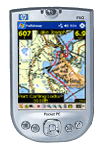 PocketNow,
and PocketNavigation.de have taken their first good look
at PathAway for Windows Mobile. Check out what they have
to say about the product. PocketNow,
and PocketNavigation.de have taken their first good look
at PathAway for Windows Mobile. Check out what they have
to say about the product.
PocketNow
Review, 27-Oct-04
by Russ Smith, Contributing Editor
I'll have to confess that this is one of those applications
I didn't know how much I could use until I tried it out.
When I did, I found a number of potential applications.
The program is flexible enough that the only limit to making
it work with location-based applications is your imagination.
The question is not really "What can it do?",
but "When it comes to GPS, what can't it do?"
As you begin to see the wealth of applications, the $50
price tag looks all the more reasonable. In fact, as I'm
writing this, I'm surprised the program is as inexpensive
as it is for all the features it offers.
If you're looking for a GPS application to help you while
you travel by virtually any mode of transportation; if you're
looking for a GPS application that can take you virtually
anywhere; if you're looking for a GPS program that isn't
limited by the maps that come on the product CD; this
is it. Look no further.
16-Oct-04 Review from PocketNavigation.de
(German)
German:
PathAway hat alle Voraussetzungen, die Klasse der Rasterkarten-Programme
zu dominieren! Das Programm besitzt schon auf der PocketPC-Seite
einen riesigen Funktionsumfang. Track-, Routen- und Waypointverwaltung
lassen wirklich keine Wünsche offen. Die reine Movingmap-Funktion
bekommt allerdings auch der Anfänger schnell hin. Aber
so richtig kommt Pathaway erst im Zusammenspiel mit TTQV auf
dem PC zur Geltung.
Es gibt kaum ein digitales Kartenformat, DAs TTQV nicht einlesen
kann, und alle eingelesenen Karten können erfreulicherweise
MIT Übernahme der Kalibrierungsdaten in DAs Pathaway-Format
übertragen werden.
Kalibrieren ade - nur bei eingescannten Papierkarten ist DAs
natürlich auch bei PathAway/TTQV weiterhin erforderlich.
Preis: ca. 49€
English Translation:
PathAway has all conditions to dominate the class of
the raster map programs! The program possesses an enormous
function range on the pocket PC side. Track, Route and Waypoint
features really leave no desires open. The pure Moving Map
function also gets the beginner working fast. But
PathAway becomes even more effective in interaction with
Tourtatech-QV on the PC. There is hardly a digital format
which TTQV cannot read in, and all maps and calibration
data can be transferred directly into the PathAway format.
Calibration aide for scanned paper maps is also a natural
fit with Pathaway/TTQV.
|
| PathAway
Quick Tips - Calibrating Maps |
|
GPS ASSISTED MAP CALIBRATION.
The most accurate way to ensure your newly scanned or downloaded
map is calibrated correctly is to use your GPS captured
points. Even with calibrated maps, the accuracy may not
quite be right unless the author of the map is very precise.
Here's a great method to creating super accurate maps:
- Download or scan you map into a Jpeg or BMP file. Ensure
that the latitude and longitude lines are horizontal and
vertical, and that North is at the top of the map. You
may need to use an image editor to rotate the map if they
aren't.
- Run PathAway Map Manager.
- Select File->Import map, select the the map, then
select the name, scale factor, and color depth.
- Select File->Send (choose your device type here)
and transfer your map to your handheld. Ok, you're done
with the PC App now. You can do all the rest out in the
field on your handheld!
- Travel to an identifiable location that is within the
bounds of your new map. (Don't forget to take your GPS
and your Handheld with PathAway on it!)
- Run PathAway on your Handheld.
- Connect to your GPS and ensure you have a good
fix.
- Mark the current location by selecting the 'Add
Point' icon.
- There are two things you can do from here. You can calibrate
using this point, or you can capture another point that
is on a diagonal to this point and as far away from it
as possible while remaining within the boundaries of the
map. Here is a description of how to do either option.
Method 1: Calibrating using Two Known Points
With this method, you'll need to be able to travel on a
diagonal to a point as far away from the first point as
possible. Or, perhaps you have installed some points previously
that will be suitable for calibrating this map. Follow these
steps to get the map Calibrated.
- Ensure the second point has been marked.
- Now select Options->Maps from the PathAway Main Menu.
- From the Maps dialog, select your new Map, and choose
'Show'.
- The map will be displayed on the screen. (Notice the
latitude/longitude location display will initially be
completely wrong. This is just the default location PathAway
picks for non-calibrated maps).
- Now, choose Options->Calibrate Map... from the main
menu.
- Select "Calibrate by two known points", and
press OK.
- For the first point, Click (click and hold on PocketPC)
on the location on the map where your first marked point
is.
- This will bring up the 'Points' dialog. Select the point
where the location is and press OK.
- Now do the same thing with the second point.
- After you finish selecting the second point, the Map
Info screen will pop up to show the top-left and bottom-right
coordinates of your map.
- Congratulations, your map is now calibrated!
- Note, if the map isn't quite right (possibly because
the points are not far enough apart), then you can fine-tune
the map by going to Method 2.
Method 2: Calibrating using Nudge Controls
With this method, you can calibrate the map in a more visual
way, and make adjustments to it until it's right. Here's
the steps:
- After marking the first point, into your Options->Maps
dialog, and select your new Map from the list.
- From the Maps dialog Menu, choose "Calibrate Map".
- Turn ON "Center Map on current location".
This gets your map to lie within the bounds of where your
marked point is.
- Select "Calibrate using nudge controls.
- Press OK. You will be returned to the main screen with
your map and the Nudge Control Panel shown.
- Use the Arrow keys on the left to move the map to be
located over your current position.
- Next, Size the map to it's approximate range. Use the
'View Range' value on the Dashboard as an indicator. This
should get your map close to it's correct calibration.
- You may need to make further adjustments as you go.
Simply use the sizing and moving buttons on the control
panel to make the adjustments.
While calibrating maps can be sometimes tedious, the rewards
are that you've created your unique navigation system that
is targeted directly towards your needs.
|
| About
PathAway GPS 3 |
|
If you get out and go places, PathAway is the companion
to take with you.
PathAway provides affordable navigational support for aviation,
boating, automobile (on and off-road), hiking, cycling,
touring, rally racing, motorcycle touring, ballooning, scuba
diving, fishing, hunting, paragliding, mountain climbing,
ultra-light flying, canoeing, snowmobiling, athletic training,
outdoor education, geocaching, mapping/GIS, mining, military
training, surveying, site inspection, telematics, field
data collection, security, search and rescue or any application
where location is important.
Key Features:
- Palm OS and Windows Mobile Platforms.
- GPS Navigation with most GPS Devices (including Bluetooth)
- Import your own Maps using PathAway Map Manager
- Intelligent Moving Map Display
- Map Projections, UTM, OSGB, and Datum support
- Add Personal Points of Interest/Waypoints
- Record and Follow your Tracks
- Track, Multi and single Point-to-Point Routing
- Navigation Warnings and Alarms
- Onscreen Trip Statistics on a Customizable Dashboard
- Palm OS and Windows Mobile versions
- Transfer Data To and From Garmin and Magellan GPS Devices
Visit us at http://PathAway.com
for all the details
|
| Thanks for
reading the PathAway Newsletter! |
|
We hope you are appreciating the PathAway Newsletter.
If you no longer want to receive this Newsletter, please
unsubscribe as per the instructions below. We endeaver to
make your experience with PathAway as rewarding as possible,
so if you have any comments, please don't hesitate to contact
us.
Enjoy,
The PathAway Team
|
|
|