PathAway - Tips
Large Tool Icons
PathAway now has has optional extra large tool icons for use while wearing gloves, or for those with big "paws".
Here's how to configure PathAway with the large tool icons.
First Start on the main map screen and tap the “Main Menu ” icon.

From this menu choose “View” then “Map Display”.
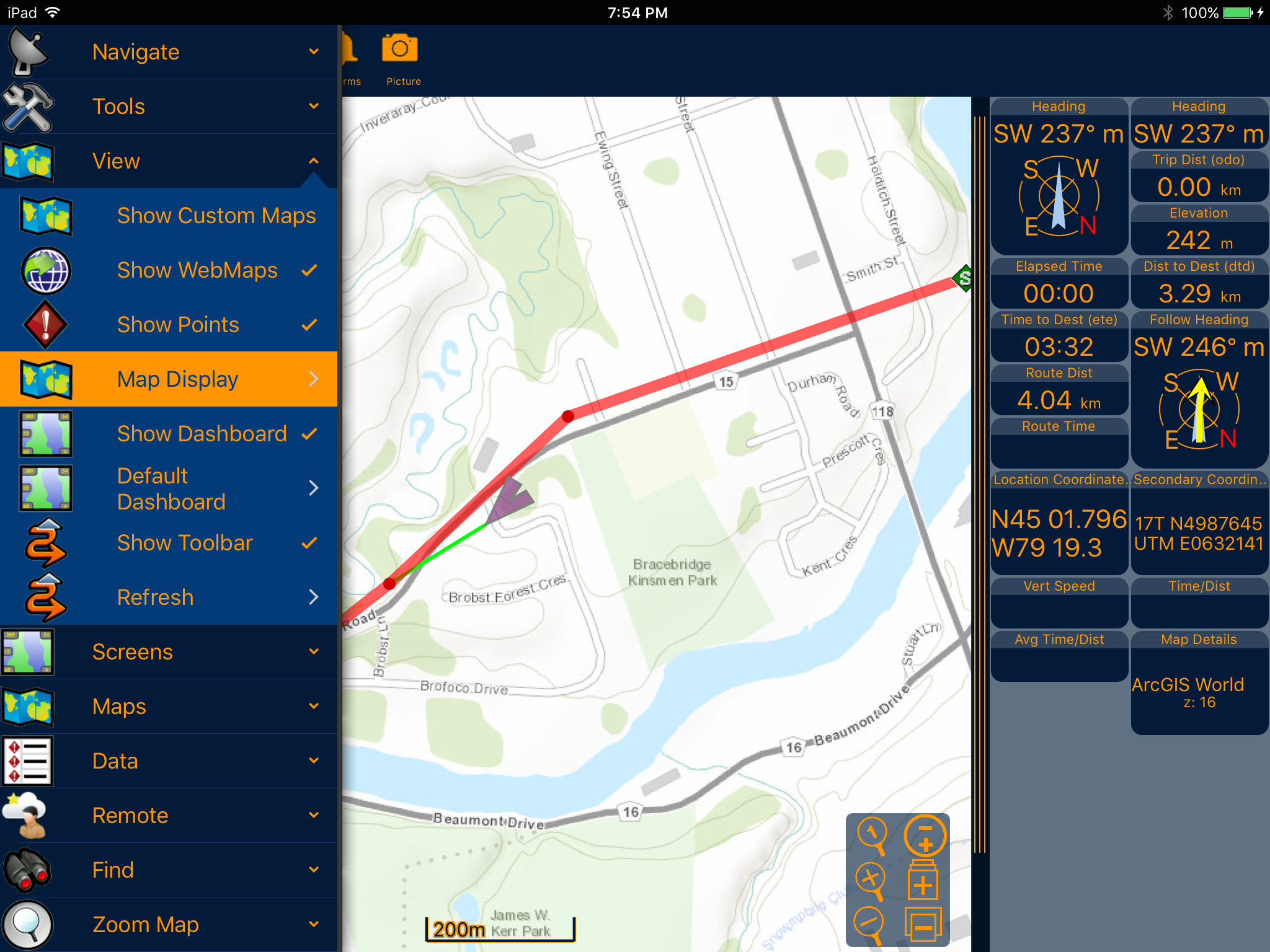
In the Map Display Settings screen, scroll to the bottom and turn on "Large Toolbar Icons".
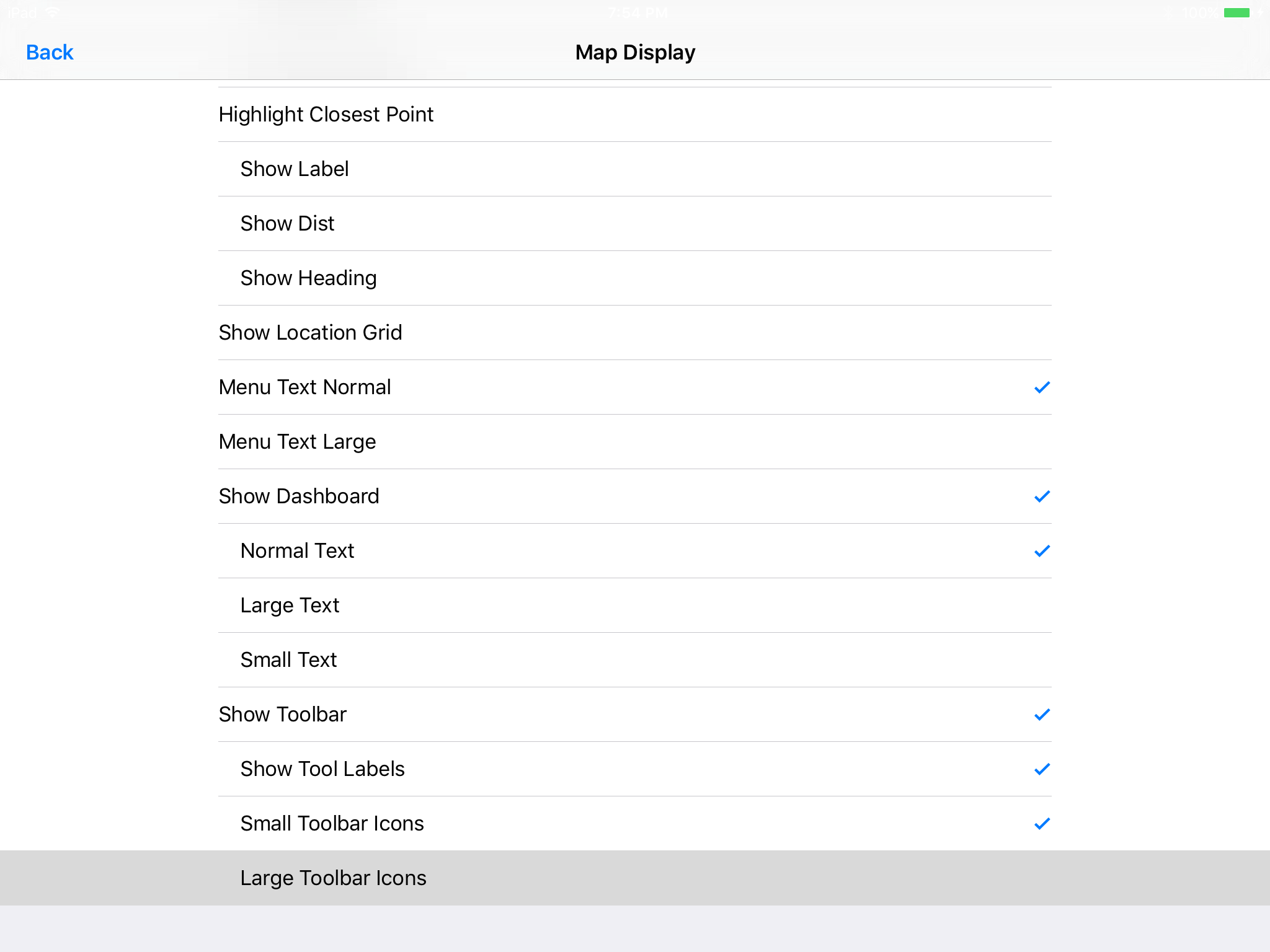
Return the the main screen and you'll see the icons are now extra large.
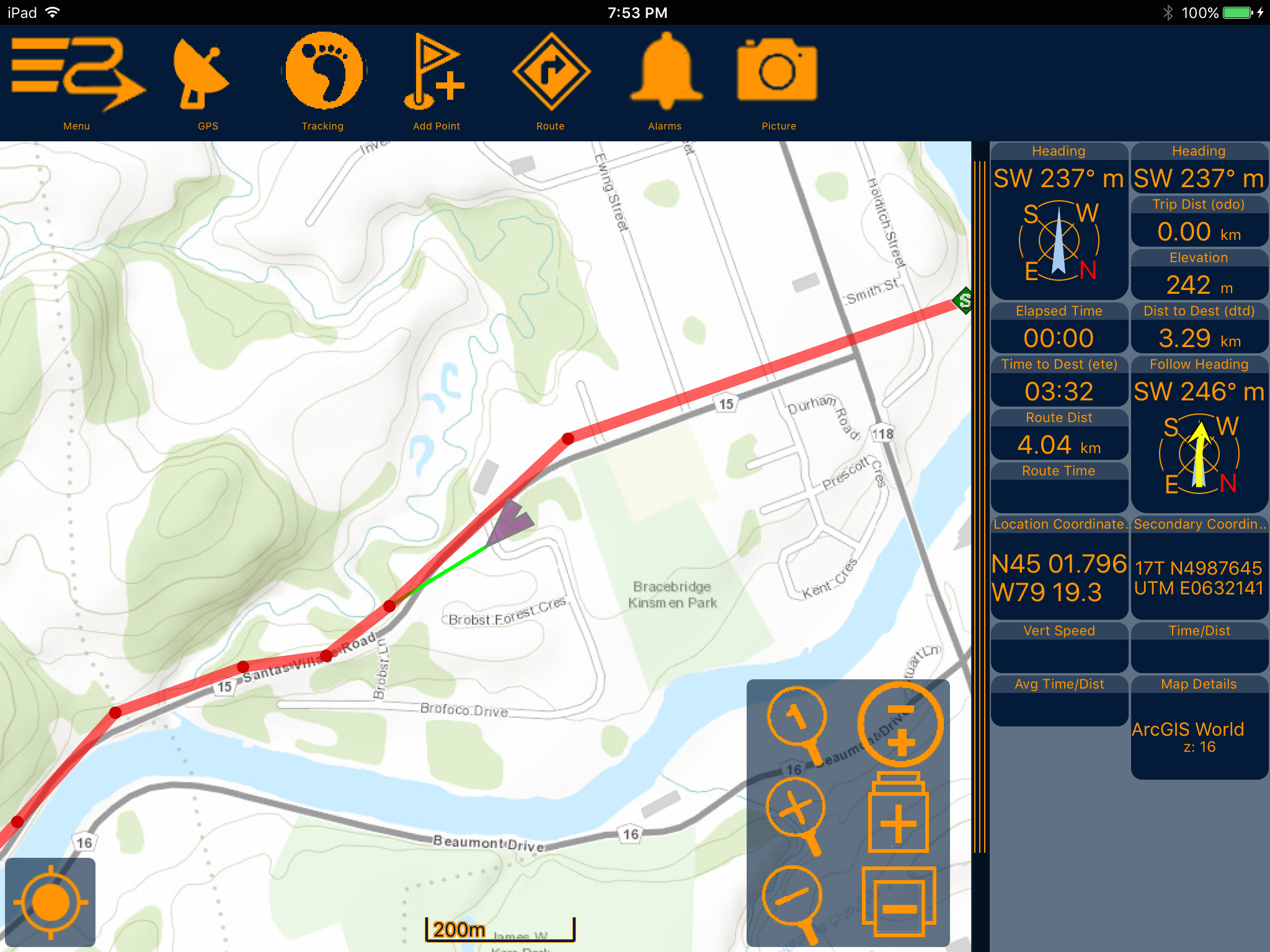
Because the tools now take up larger screen real estate, you can take advantage of the show/hide Tools option under the "View-Show Toolbar" menu.
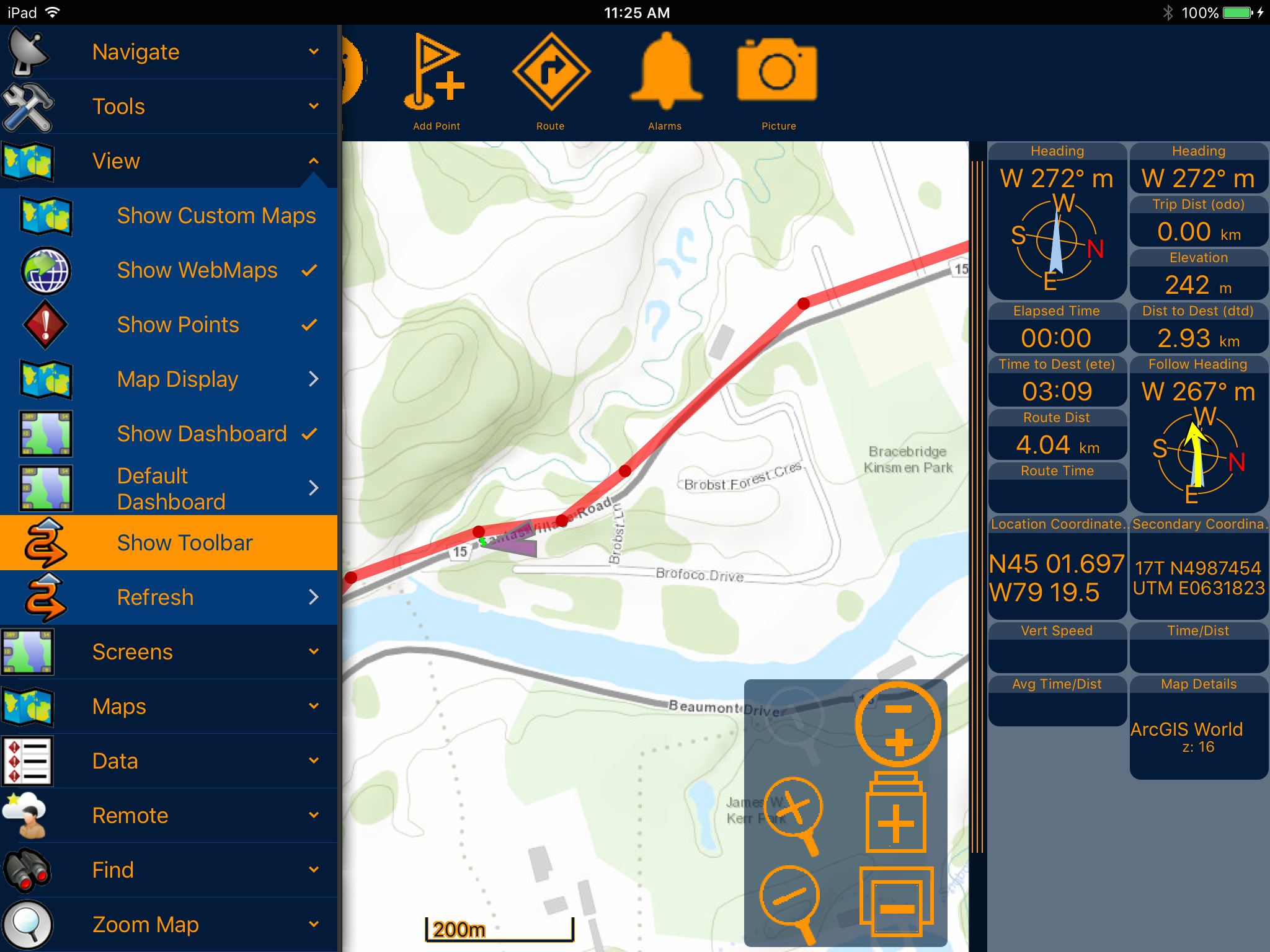
Now simply tap the bottom of the screen to call up the tools.
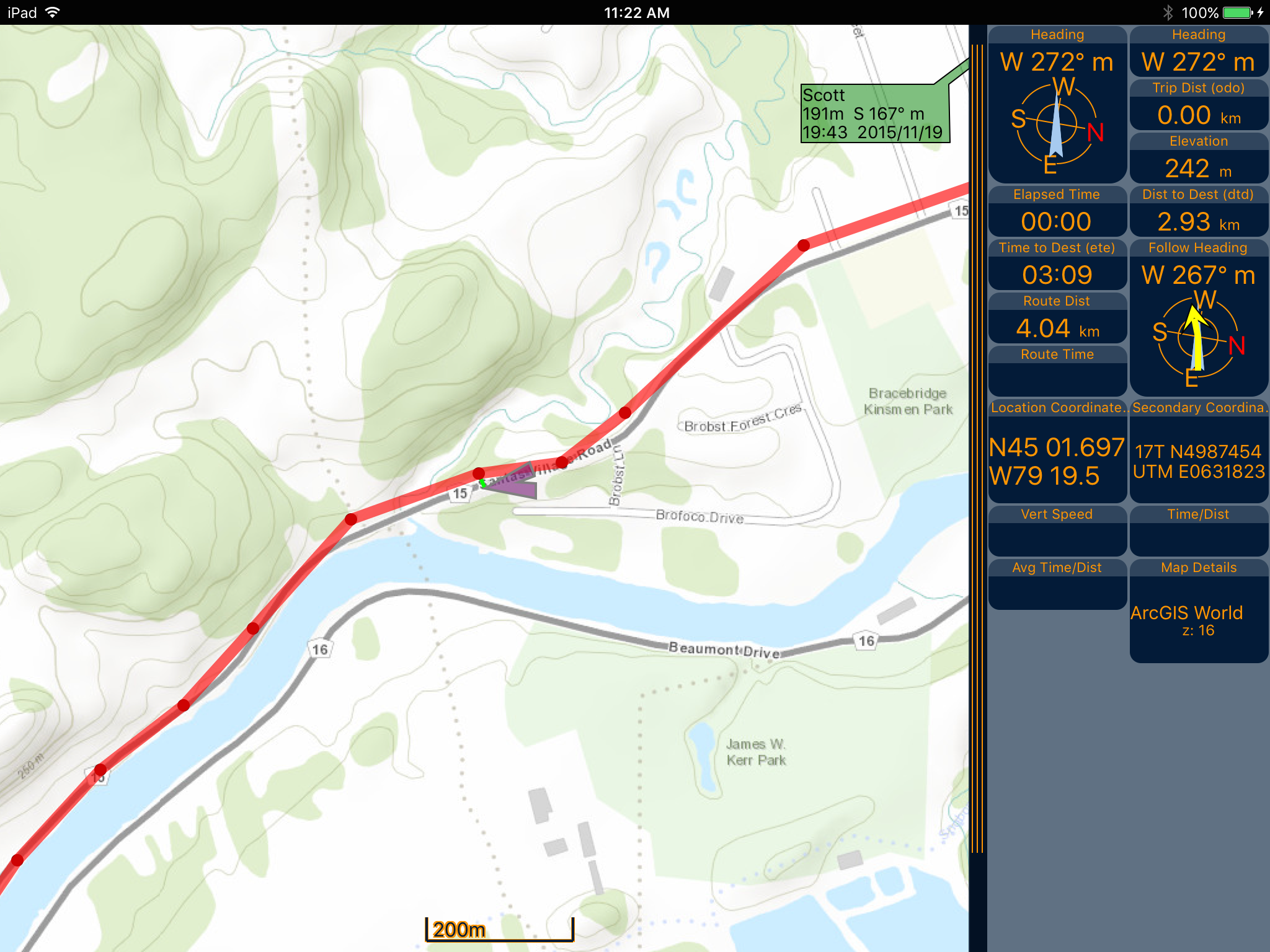
So there's no excuses not to navigate with PathAway out in the cold weather. Get yourself a pair of touch-screen capable gloves and enjoy the outdoors.