Windows Mobile - Owner Name
Find or Enter your Owner Name for Windows Mobile Pocket PC/Professional/Classic
Find or Enter your Owner Name on the HTC HD2 and other HTC Windows Mobile 6.5 devices
Find or Enter your Owner Name for Windows Mobile Smartphone/Standard
Find your UID for Windows Mobile devices
Find your owner name for Windows Mobile Pocket PC/Professional/Classic
To find your Owner Name on your Windows Mobile device first tap on the Start menu at the top left of the screen.
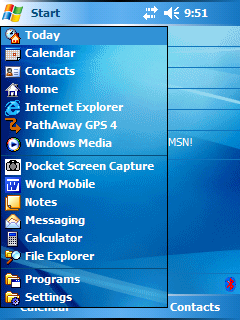
Next, press the Settings menu option. This will bring up the Settings Options.
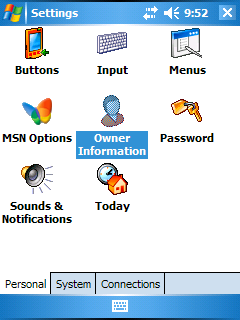
Tap on the Owner Information icon. This brings up the Owner Information Screen.
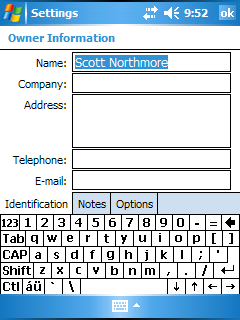
In thr Owner Information screen, enter your Owner name after the Name prompt. When you register PathAway, this name will be used to verify your registration key. If you lose your key, you will need to send us this name in order for us to lookup your key.
Find your Owner Name for HTC HD 2 and other Windows Mobile 6.5 devices
On the HTC HD 2, the Owner name can be found in the "Start > People > Me". Newer HTC units have this in People >My Profile > Edit my contact card.
If the name does not show up after trying this method, then follow one of these steps:
If you have a Windows Mobile 6.5 device your owner information settings may be hidden. However there are several methods to find/enter your owner name.
a) Download a small utility which lets you enter your owner information:owner.cab
b) Use a registry editor (e.g. the free "PHM Registry Editor") and navigate to HKEY_LOCAL_MACHINE\ControlPanel\Owner. You should find a key called "Hide". Please change its value from "1" to "0" and restart your device. Now you should be able to find the owner settings.
c) Disable TouchFlo 3D (or HTC Sense), enable the "Owner information" today plugin, go to your today screen, click in the plugin, enter your information. Afterwards you can enable TF3D again.
Find your Owner Name for Windows Mobile Smartphone/Standard
To find your Owner Name on your Windows Mobile Smartphone/Standard device first go to the Top Level Home screen. Then tap the Start menu button.
Next, scroll to the System Tools icon, and select it.
In the System Tools Screen, select Settings.
In the Settings Screen, select Owner Information. You may need to press the More... button a few times to find it.
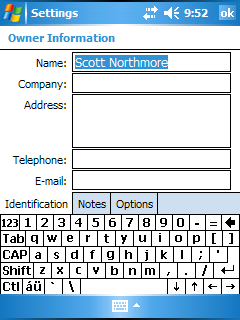
In the Owner Information screen, enter your Owner name after the Name prompt. When you register PathAway, this name will be used to verify your registration key. If you lose your key, you will need to send us this name in order for us to lookup your key.