|
The following is a sampling of some of the screens found
in PathAway.
Screen Views
Customizable Dashboard
Configure GPS
Start New Trip Dialog
Tap Screen Context Menu
Map, Track, Route, Point Database
Dialogs
Map Calibrate Options
Edit Point Details
Preferences Dialogs
|
Full Screen
Map View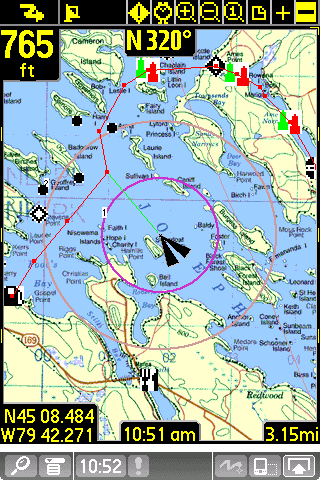
Utilizes full screen to give the largest map viewing area. |
Customizable Compass View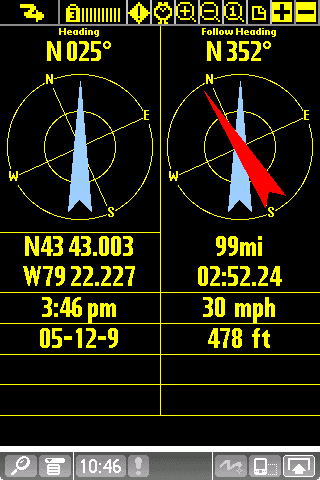
Show important information in large text with Compass-Like displays. |
|
Tracking View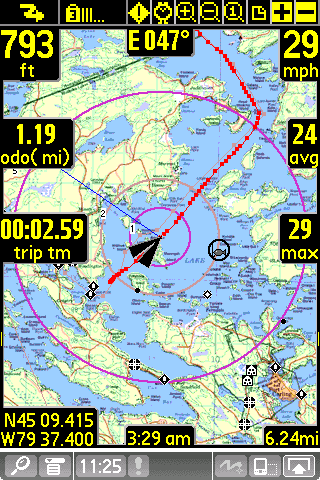
Shows Time, Speed, Distance, information. Blue line on map
indicates recorded track.
|
Route View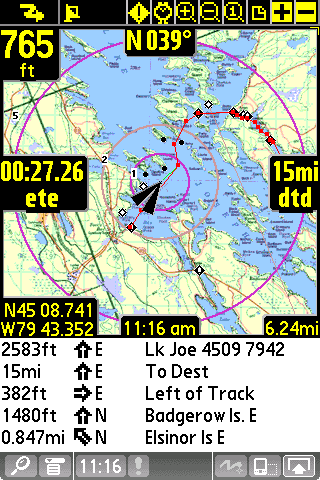
Shows route progress. How close to your route track. Time, distance
and course to next point and destination. Red line indicates
current route. |
Proximity View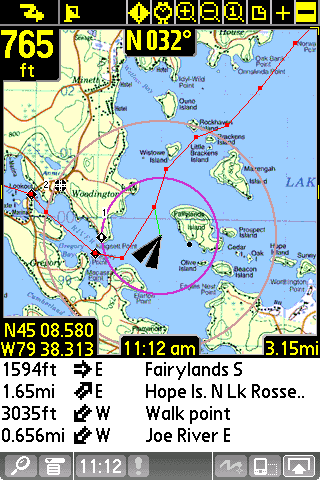
Tells you where Points are from you. Point Icons are shown on
the maps. |
Point View
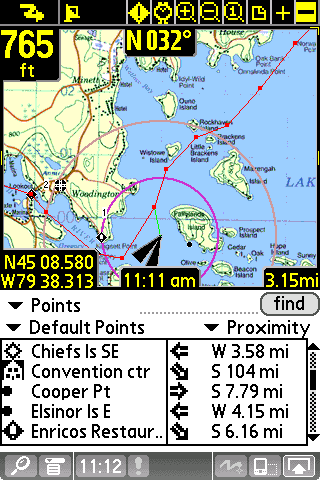
Shows items from the points, tracks and route databases. Allows
displaying them on the map or placing them into a route. |
GPS Sky View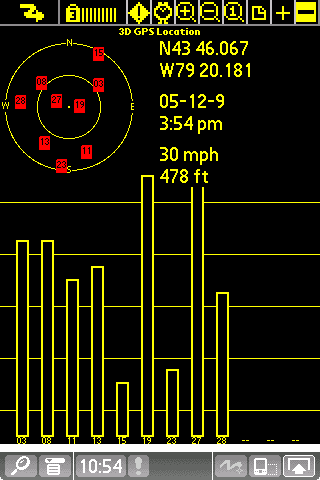
Graphical view of location, fix type, and signal strength of
each satellite. |
GPS Data View
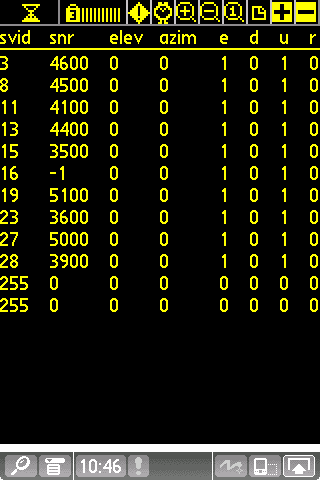
Shows individual satelite signal information |
Customize
Dashboard
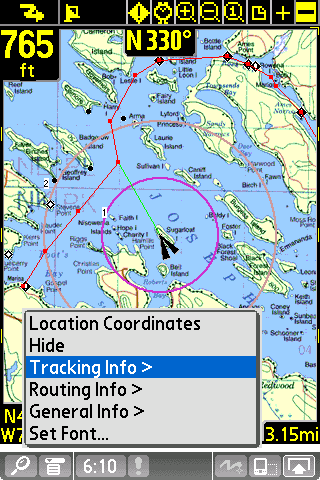
Customizable Dash Options allow you to see the information you
want. |
Customize Dashboard
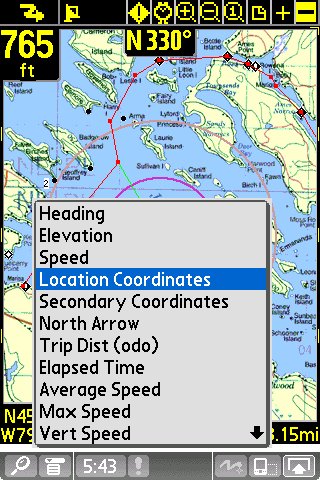
Routing, Tracking, or General information can be chosen to be
placed on the dashboard. |
GPS
Configuration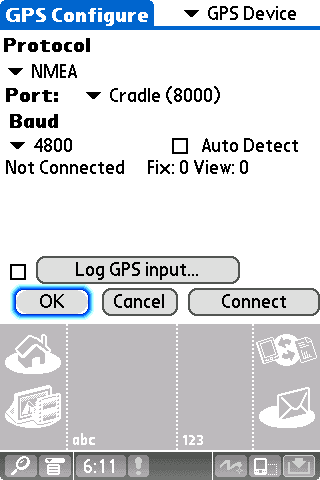
Setup for GPS device. Watch GPS input stream to ensure communication
is working properly. |
GPS Configuration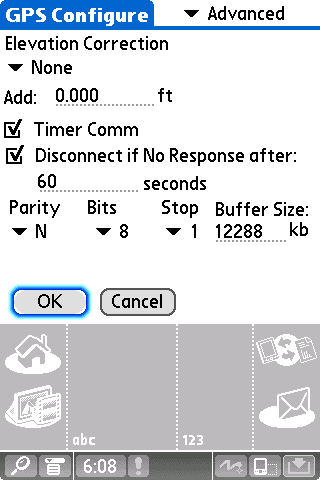
Setup for GPS device. Advanced GPS options to ensure your device
works as you want. |
Start
New Trip Dialog
 Options for choosing a route, track or point to navigate with,
transportation mode, and track logging options.
Options for choosing a route, track or point to navigate with,
transportation mode, and track logging options. |
Start New Trip Dialog
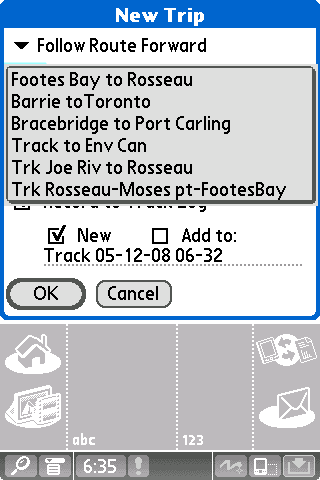
Easy selecting of route or track log to navigate with.
|
Tap
Screen Context Menus
 Tap on the screen to get quick access to availables options,
as well as perform common commands.
Tap on the screen to get quick access to availables options,
as well as perform common commands. |
Tap Screen Context Menus
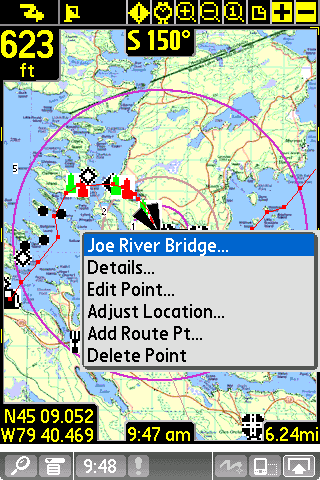
Tap on a point to get details, or to edit it.
|
Tap Screen Context Menus
 Point Menu allows you to add a new point, add a point to a route,
or measure distance between two points.
Point Menu allows you to add a new point, add a point to a route,
or measure distance between two points. |
Tap Screen Context Menus
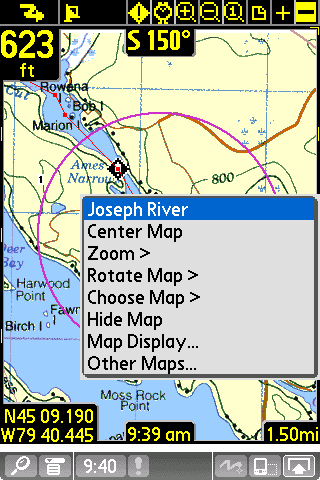
select the Map menu for repositioning the map, zooming in
or out, manually rotate map, or find other maps within the
same boundary, or set map display options.
|
Route Databases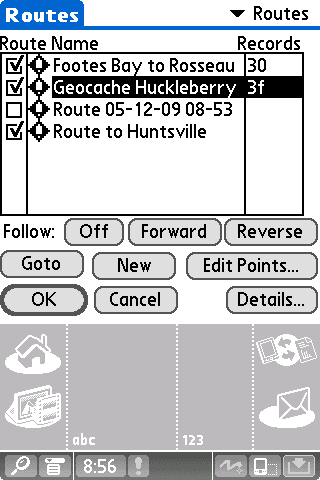
Lists all of your routes. You can create new routes, edit a
route, or choose an existing route to follow forward or reverse. |
Route Details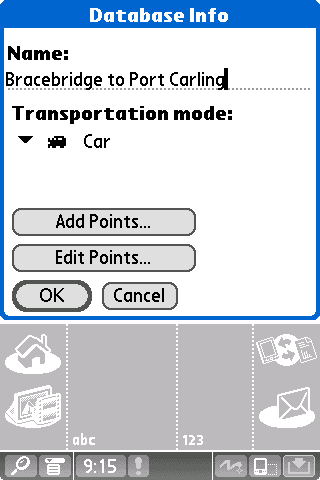
Edit route information such as name, and mode of transportation.
|
Recorded Tracks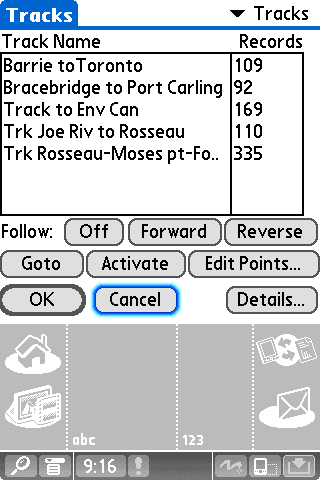
Lists of your recorded tracks. Choose a track to follow for
pin-point accurate routing. |
Download from GPS Device
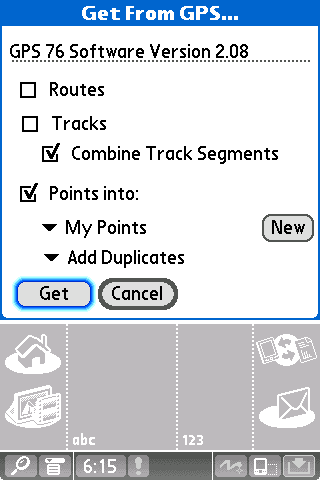
Manage your tracks by duplicating or joining tracks, and transfer
between Garmin GPS devices. Upload/download tracks, routes,
or points. |
Maps 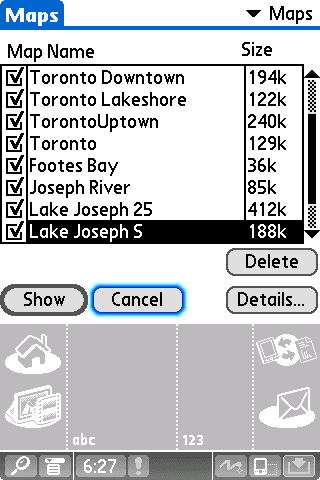
Lists all loaded maps. Choose display to show the map on-screen.
Transfer maps between memory expansion cards. |
Map Details
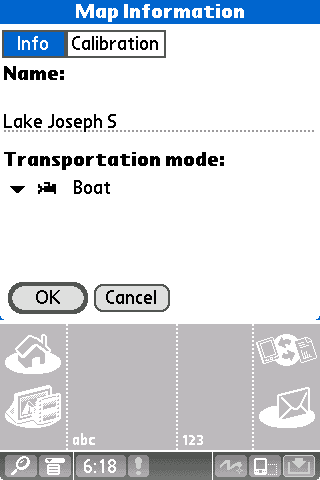
Edit map information such as name, and geographical coordinates. |
Map Details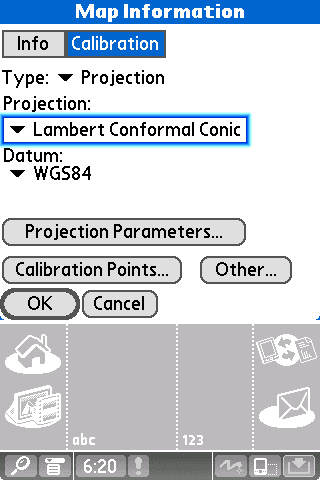
Use Projected maps for precision plotting on wide scale maps |
Map Details
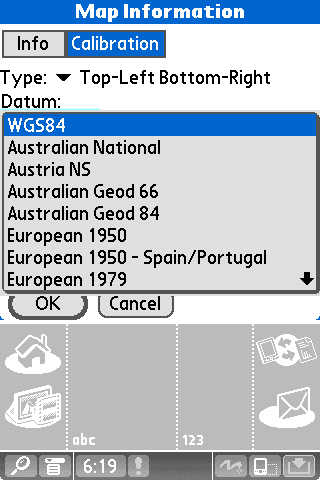
Supports most common map datums. |
Map Calibrate
Options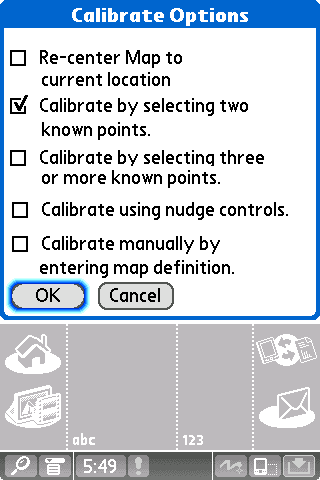
Adjust your map geographical boundaries for pin-point accuracy,
in a number of ways. |
Map Calibrate Options
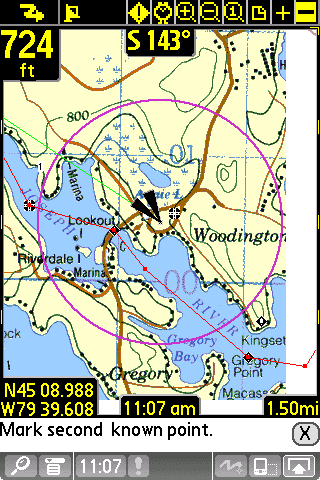
Simple and fast Calibration by selecting two known points
on the map. PathAway does the rest.
|
Nudge Map
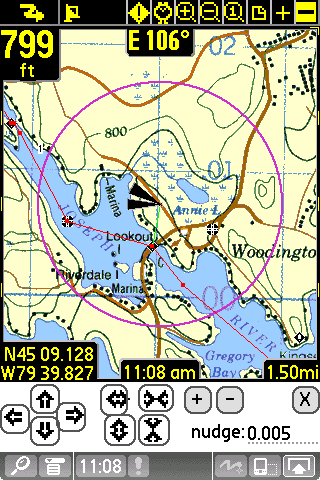
Fine tune your map by nudging it's coordinates in incremental
values. |
Map Calibrate Options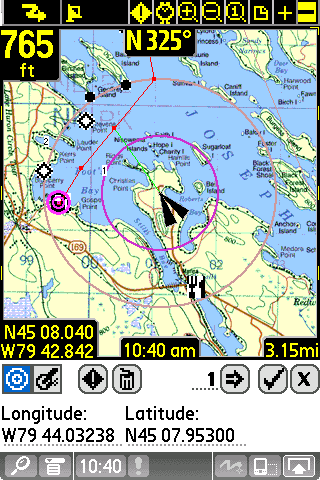
Calibrate by 3 or more known points to get highest map accuracy.
|
Edit Point
Details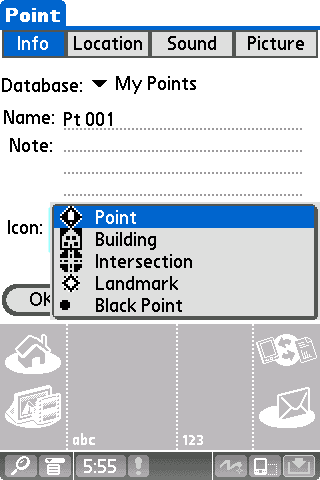
Apply your own custom made icons to your points. |
Edit Point Details
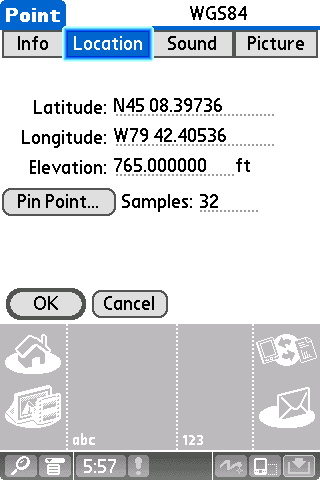
Add a custom alarm sound to associate with a given point. |
Point Details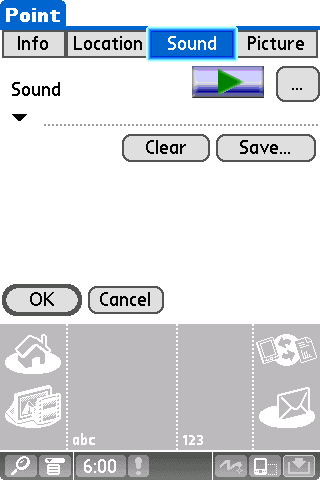
Add a custom alarm sound to associate with a given point. |
Point Details
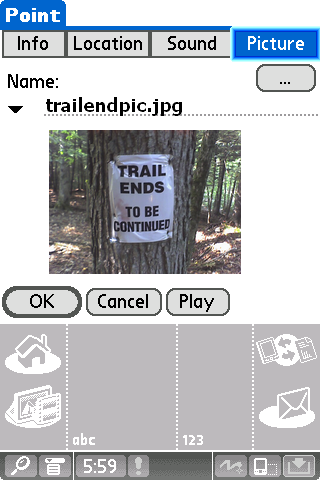
Add a custom picture to associate with a given point. |
Preferences
Tracking
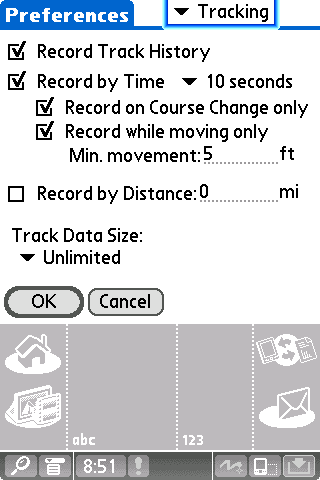
Set track recording preferences. Control how large the track
file can get, and how often data is logged. |
Preferences
Time Estimation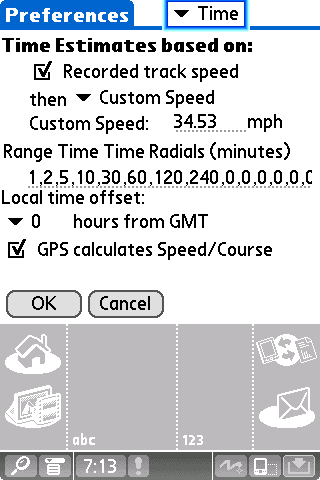
Control how time-based estimates are calculated. Time estimates
can be set to the exact time it took on a followed track. |
Preferences
General
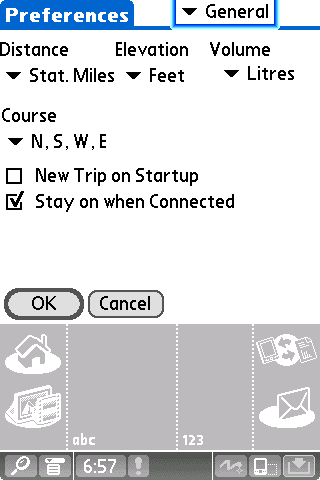
General settings for units of measure. Override handheld's auto
shutoff feature. |
Preferences
Coordinates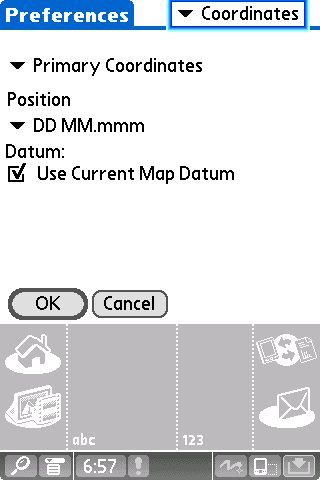
Select primary and secondary display coordinates, in desired
grid, and datum. |
Preferences
Map Display
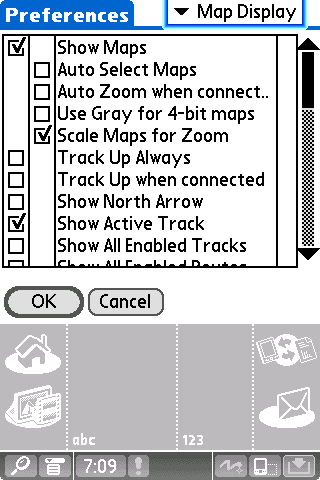
Control how and what information is displayed on the map view
screens. |
Preferences
Map Display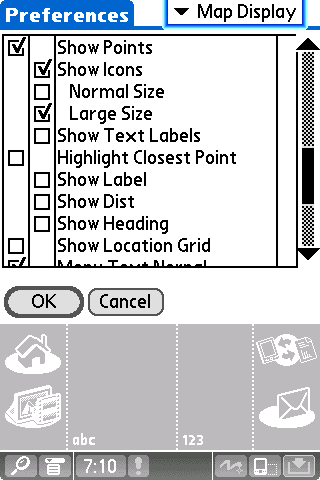
Control how and what information is displayed on the map view
screens. |
|
Preferences
Points Options
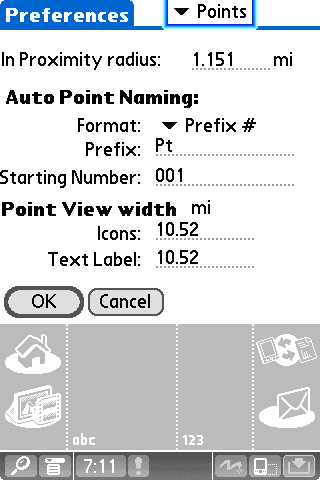
Select proximity alarm radius threshold, point naming options
and icon and label view thresholds.
|
Preferences
Alarms
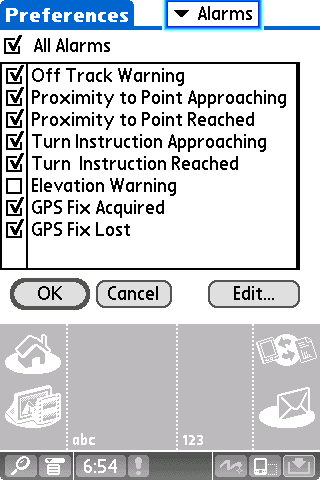
Have audible alarms sound when you reach points of interest,
or get off your route track. |
Preferences
Line Style
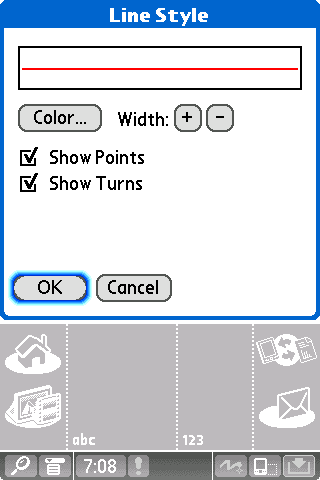
Change the width and color of Route and Track lines for easier
viewing. |
Preferences
Position Marker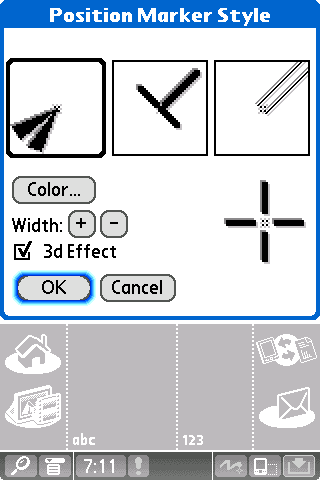
Adjust the size, style, and color of the location postion marker. |
